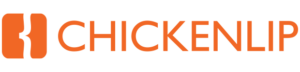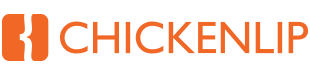Introduction
Windows 10 has been a reliable companion for many, but as with all good things, it’s reaching the end of its life. By October 14, 2025, Microsoft will officially stop supporting Windows 10. Here’s what that means for you, a breakdown of the timeline, which devices are affected, and how you can check if your devices will need an upgrade.
What Does “End of Life” Mean?
When a product reaches its “end of life,” it means the company (Microsoft, in this case) will no longer provide support, updates, or security patches for it. After October 2025, Windows 10 won’t receive updates to help keep your system safe from cyber threats. This will make Windows 10 devices more vulnerable to attacks over time, especially as hackers find and exploit security weaknesses that won’t get patched.
Timeline for Windows 10’s End of Life
Here’s a quick look at the timeline:
- October 14, 2025: Windows 10 officially reaches end of life. After this date, there will be no new updates or security fixes.
- Now – October 2025: Windows 10 users can continue to use the operating system, but it’s a good idea to start thinking about upgrading to Windows 11 if your devices are compatible.
Which Devices Will Be Affected?
This end of life affects most devices running Windows 10, including:
- PCs and Laptops: Desktops and laptops that don’t meet Windows 11’s system requirements will be most affected.
- Network Components: Some network devices with embedded Windows 10 (such as certain printers or network-connected systems) may also lose support, so it’s worth checking if these devices will need an upgrade.
How to Check if Your Devices are Compatible with Windows 11
To find out if your PC or laptop is compatible with Windows 11, follow these steps:
- Check Hardware: To check if your Windows computer is eligible for a free upgrade to Windows 11, go to Start > Settings > Update & Security > Windows Update and select Check for updates. Windows Update will indicate if your PC is ready to upgrade and provide instructions on how to install the free upgrade.
Microsoft Support Reference Link - Check Basic Requirements: Windows 11 has specific hardware requirements, including:
- Processor: 1 GHz or faster with 2 or more cores on a compatible 64-bit processor.
- Memory: 4 GB RAM minimum.
- Storage: 64 GB minimum.
- System Firmware: UEFI, Secure Boot capable.
- TPM (Trusted Platform Module): Version 2.0.
- Graphics: DirectX 12 compatible with a WDDM 2.0 driver.
- Display: High definition (720p) display, 9″ or greater.
- Look for the Windows 11 Logo on New Devices: If you’re planning on buying new equipment, check for the Windows 11 logo or confirm with the retailer that it’s Windows 11 compatible.
Next Steps
- Plan to Upgrade: If your devices are compatible, it’s worth planning an upgrade to Windows 11. This will ensure you continue receiving security updates and support from Microsoft.
- Explore New Devices: If your devices don’t meet the requirements, consider setting aside a budget for upgrading your equipment. Many new PCs and laptops come with Windows 11 pre-installed.
- Get Help If You Need It: We’re here to help you assess your devices, answer questions about compatibility, and assist with any upgrade needs.
In Summary
Windows 10 support is ending in 2025. The end of life means no more updates or security patches, so it’s essential to prepare for a smooth transition to Windows 11. Start checking your devices now and let us help ensure you stay secure and up-to-date.
Source
Microsoft End of support for Windows 10